How to assign row heights in a grid?
Fixed row heights
All the rows in grid body can be renderd at a fixed height by using rowHt option,
header rows with rowHtHead option and summary rows with rowHtSum
rowHt: 40, rowHtHead: 50, rowHtSum: 45
Above options can only be set during initializatio of grid.
Individual row heights
There are two ways to assign individual row heights in a ParamQuery grid: via the API or the UI.
API
If you want to assign a fixed height to a specific row, you can use the pq_ht property of the corresponding row data. Note that this only works if the rows don't auto-expand based on their content, which is controlled by the autoRow option. To ensure that pq_ht is applied regardless of the autoRow value, you should also set the pq_htfix property to true for the row.
UI
To change the height of a row via the UI, simply drag the bottom edge of the number cell corresponding to that row using a mouse or pointer device. Double-clicking on the bottom edge of a number cell will reset the row height to auto, meaning that the height will adjust automatically based on the content in that row.
If you want to disable the ability to change row heights via the UI, you can set the rowResize option to false.

 React
React
 Vue
Vue
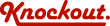
 Loading..
Loading..